ENTRY
From Installment to Use:
-
STEP
Install
-
STEP
Start Online Courses
3講習まで無料開設可能!〇Input the information for the course.
〇Record the online videos(タイトル、テキストページ、内容、講師名、
PDF資料アップロード)〇Record the format for the licensing or award certificates.(自動/手動)
※4つ目以降の講習開設は、1開設につき98万円(税抜)増設制限はありません。
-
STEP
Set for Seminar or Examination
Conditions of the seminar including the testing date
and length of time are recorded into the system.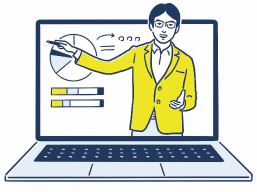
-
STEP
Begin the Application for the Examination
Cancellation systems
can also be set up!
-
STEP
Run the
Examination<User Management>
Online Face manages the examination conditions, and enables
the download and management of the information of examiners,
applicants, or students.
Online Face can also automatically be used in tandem
with various systems to which examiners are accustomed.
-
01Application
Online Face will register the information from the application form.
Our system will confirm that the applicant is the correct individual by comparing them to their submitted identification.
The data of the applicant will be deleted upon matching with their identification papers,
preventing the distribution of their personal information.(特願 2021-204690)
-
02
Access to MyPageThe MyPage will automatically appear for users
that complete their identification confirmation.
Applicants will login to their MyPage
through their email and password.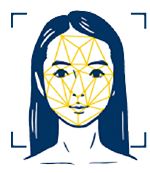
-
03
Commence ExaminationThe examination will commence according to
the subject studied by the applicant.
Facial recognition based on the patented technology
of Online Face will run during the examination.
-
04
The Examination Takes PlaceFacial recognition based on the patented technology
of Online Face will run during the examination.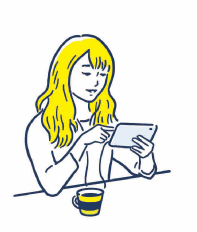
-
05
Download the
Confirmation of
Taking the Examination












